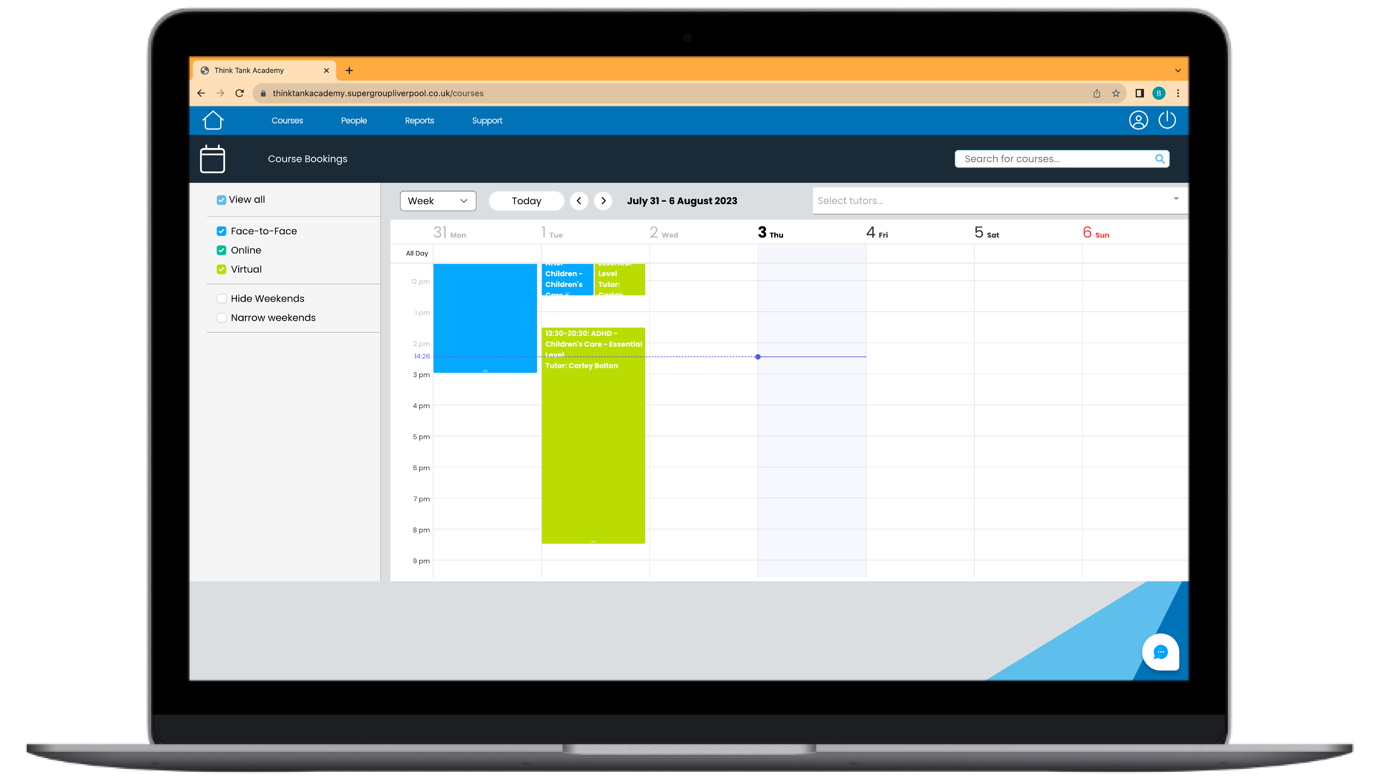
Searching for Courses Using the Calendar View
The Calendar view enables you to search on all course types and is the most visual way of searching for and booking a course. Much like a typical email provider’s navigation process, you can view available courses by month, week or even on individual days. Blue bars represent face-to-face courses, dark green bars represent online courses and light green bars represent virtual courses.
Searching for courses is simple. You can use the ‘Search for Courses’ box in the top right hand corner to find everything that is available. Alternatively, you can narrow down your search on specific criteria by using the drop down menus at the top of the page. Here you can filter on the tutor and the company that your learner works for.
To book a course, simply click inside the relevant bar – you will then be directed to the booking page. This page tells you how many credits you have, the number of credits required per learner for the course, the number of spaces available and the maximum number of attendees.
Searching for and Booking Courses Using the F2F and Virtual Tab
The face to face or F2F and Virtual section will immediately bring you a list of all of the courses that are available. Just like the Calendar view, you can also search for all courses using the ‘Search for Courses’ box in the top right hand corner. You can also narrow down your search criteria using the drop down menus, this time being able to search on the course status, whether it is ‘pending’,’In Progress’ or ‘Complete; the tutor that is teaching/has taught the course; and the course type; whether it is face-to-face, virtual or online.
To book a course, simply click the three dots next to that course. You will then be brought to a booking page where you can assign the course to specific learners.
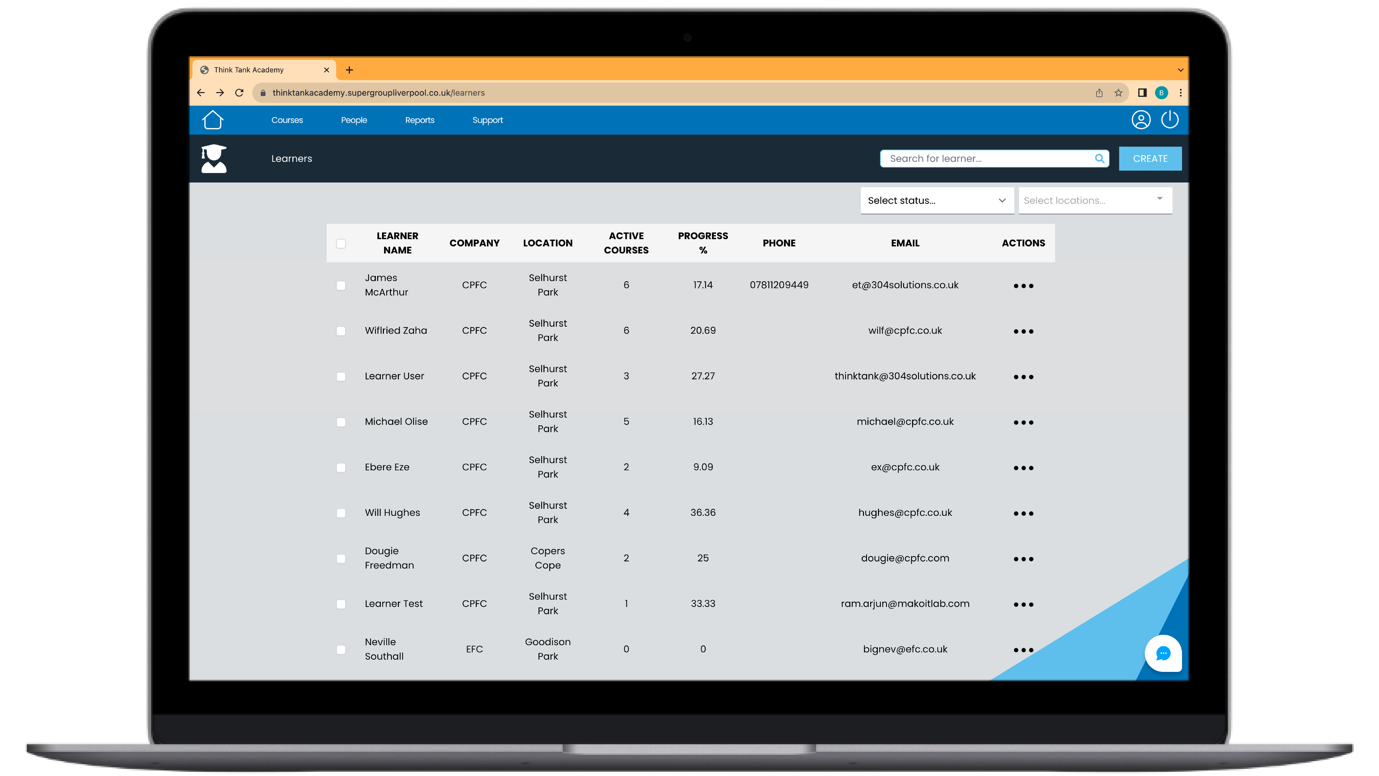
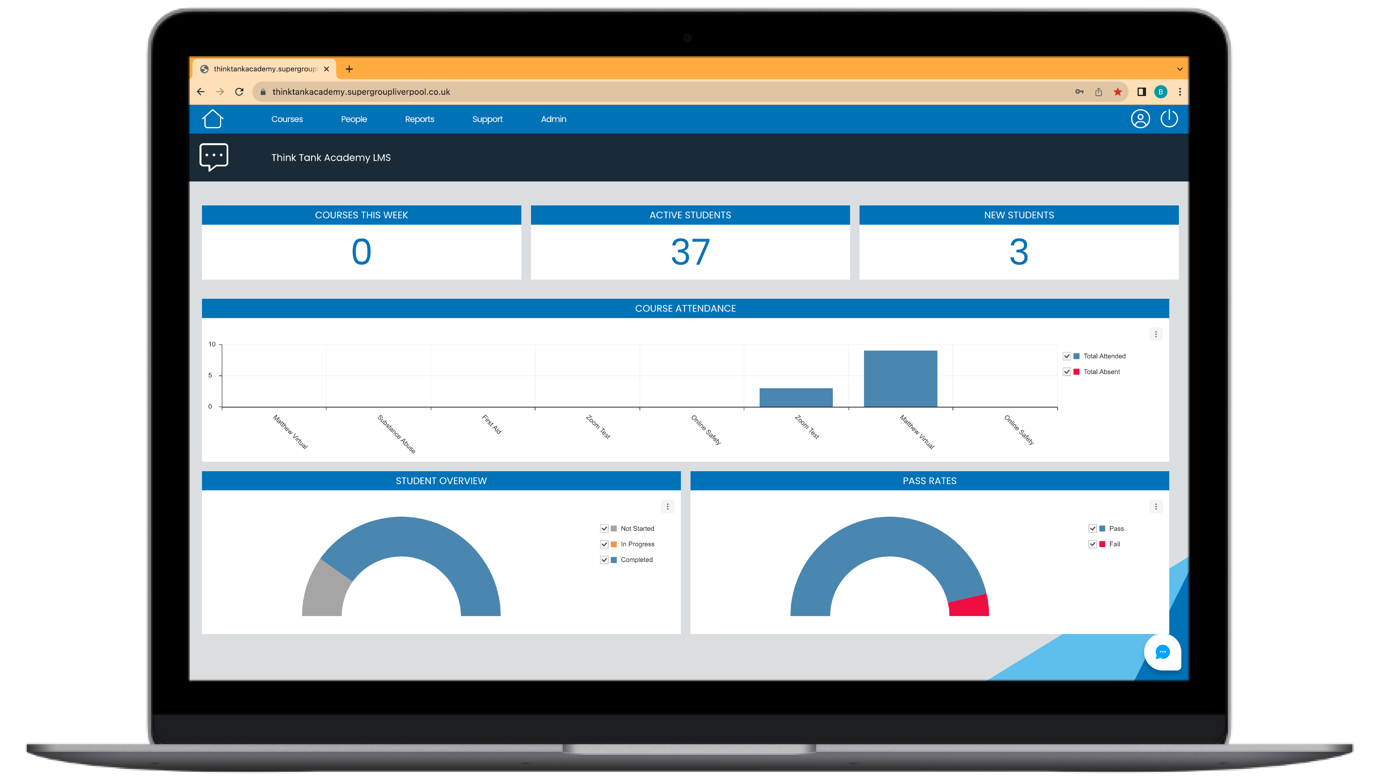
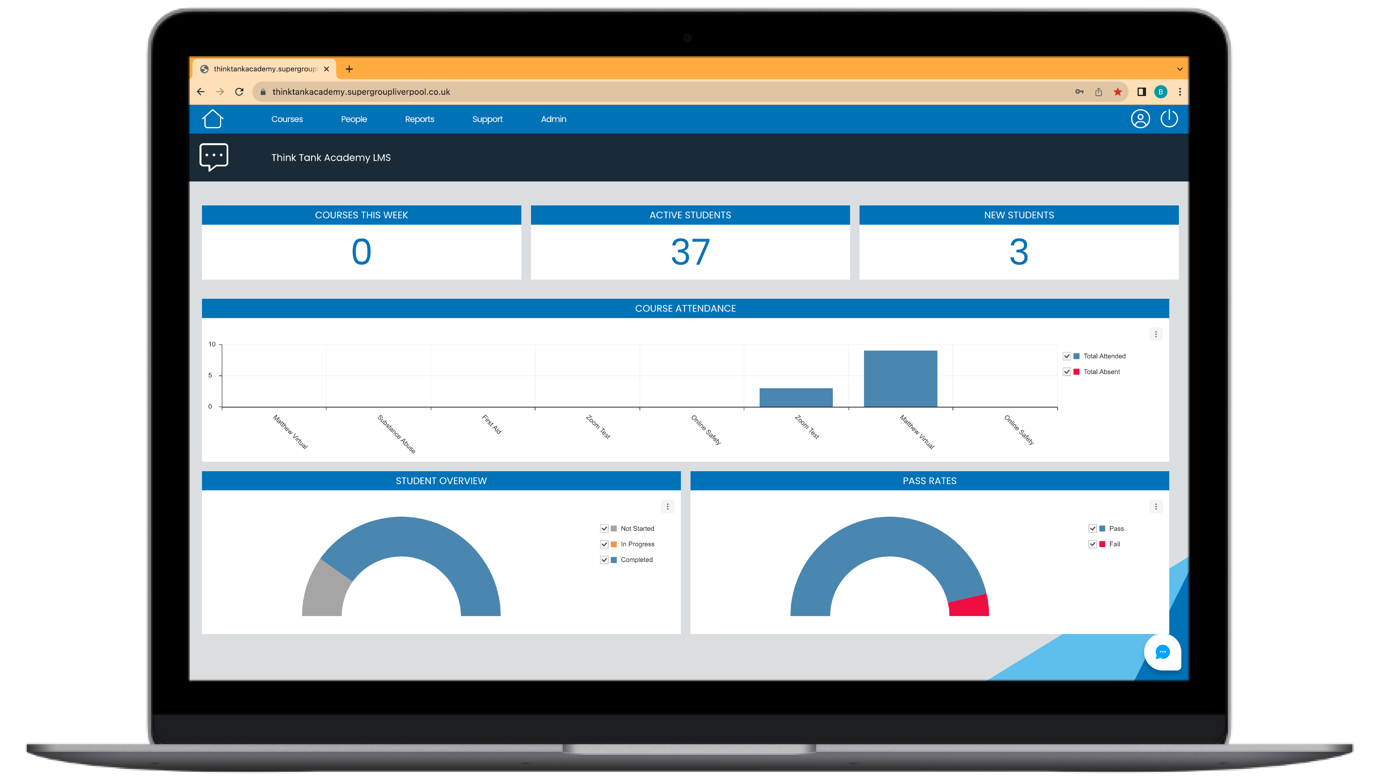
Visibility of all learners’ course progress
Our LMS provides you with a detailed summary as soon as you enter the system. Through our clear graphs, you are able to get an excellent overview of the progress that all of your members of staff are making.
The course completion graph gives you an indication on how well your learners are doing and where they’re struggling. It will show you the number of courses that they’ve completed and the number of courses that are yet to be completed.
The course expiration graph gives you an indication on how long a course is valid for once your learner has passed. It separates the data by telling you the total number of courses that are in date, the total number of courses that are due to expire and the total number of courses that have expired. So you can use this information to assign specific courses to the relevant learners.
Training Matrix: Instant Progress Overview and Strategic Insights
Our training matrix offers a quick snapshot of each learner’s progress and necessary actions. The pie chart provides valuable insights for informed decisions, aiding the acceleration of learners’ education.
- Green squares denote active course completion, clarity on qualification date within the box.
- Blue squares represent non-refresher completed courses, ensuring qualification retention.
- Orange squares signal nearing expiration, urgency indicated by days left.
- Red squares indicate expired courses, days into expiry displayed.
- Grey squares depict incomplete courses.
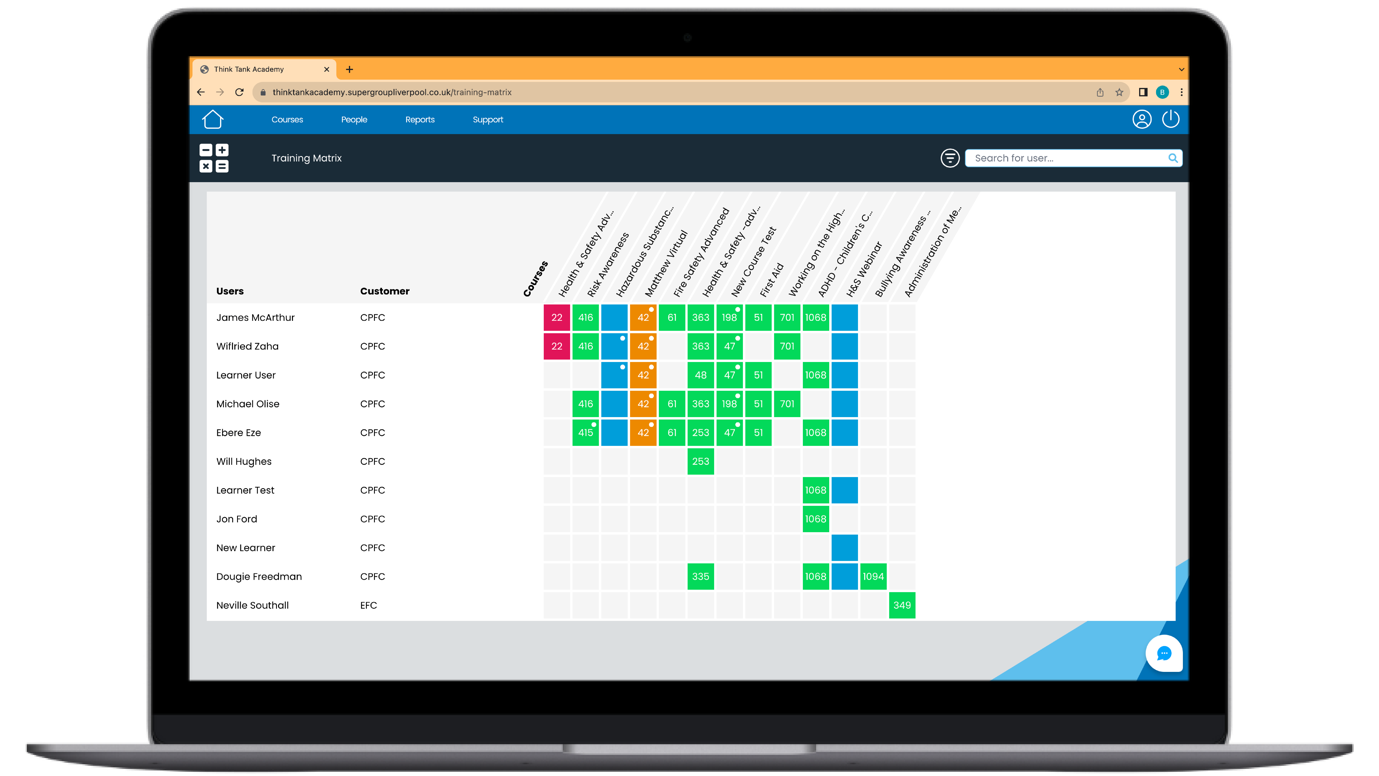
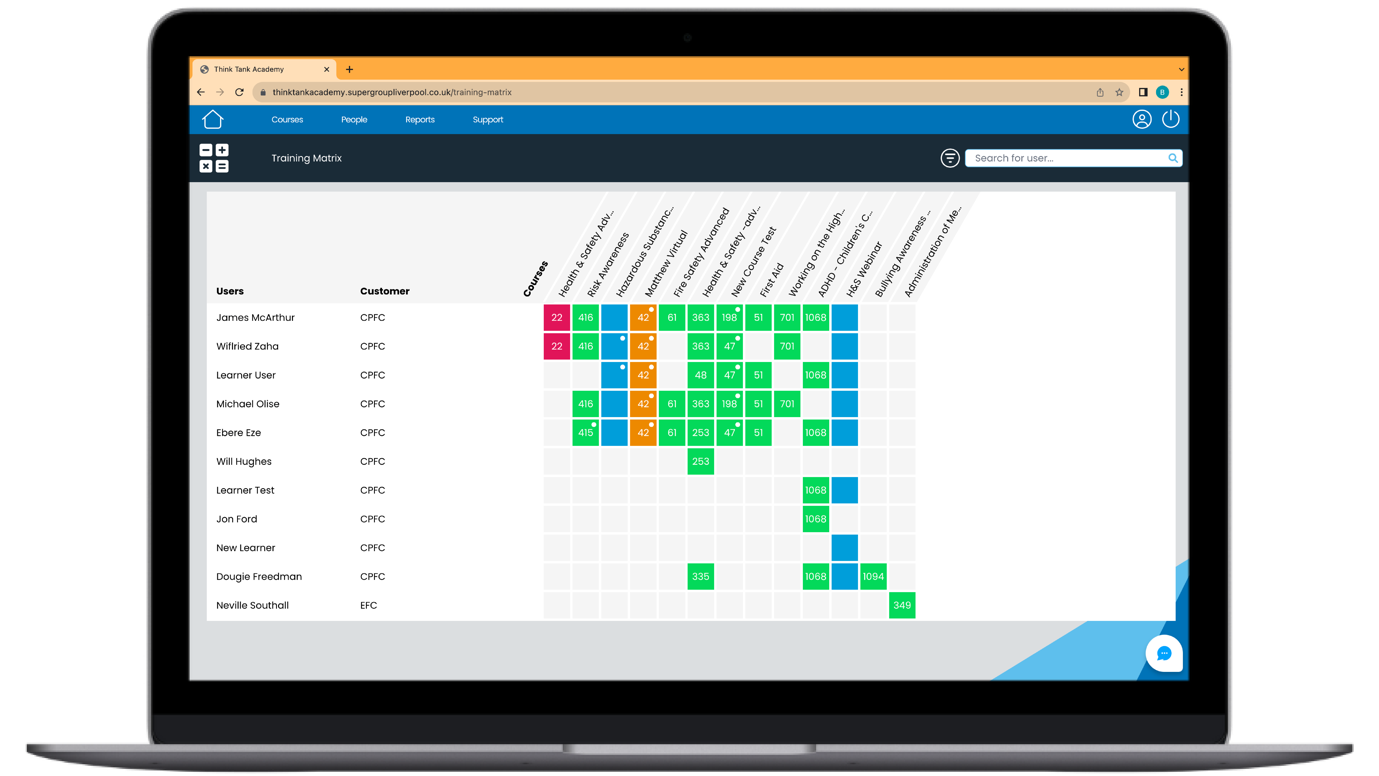
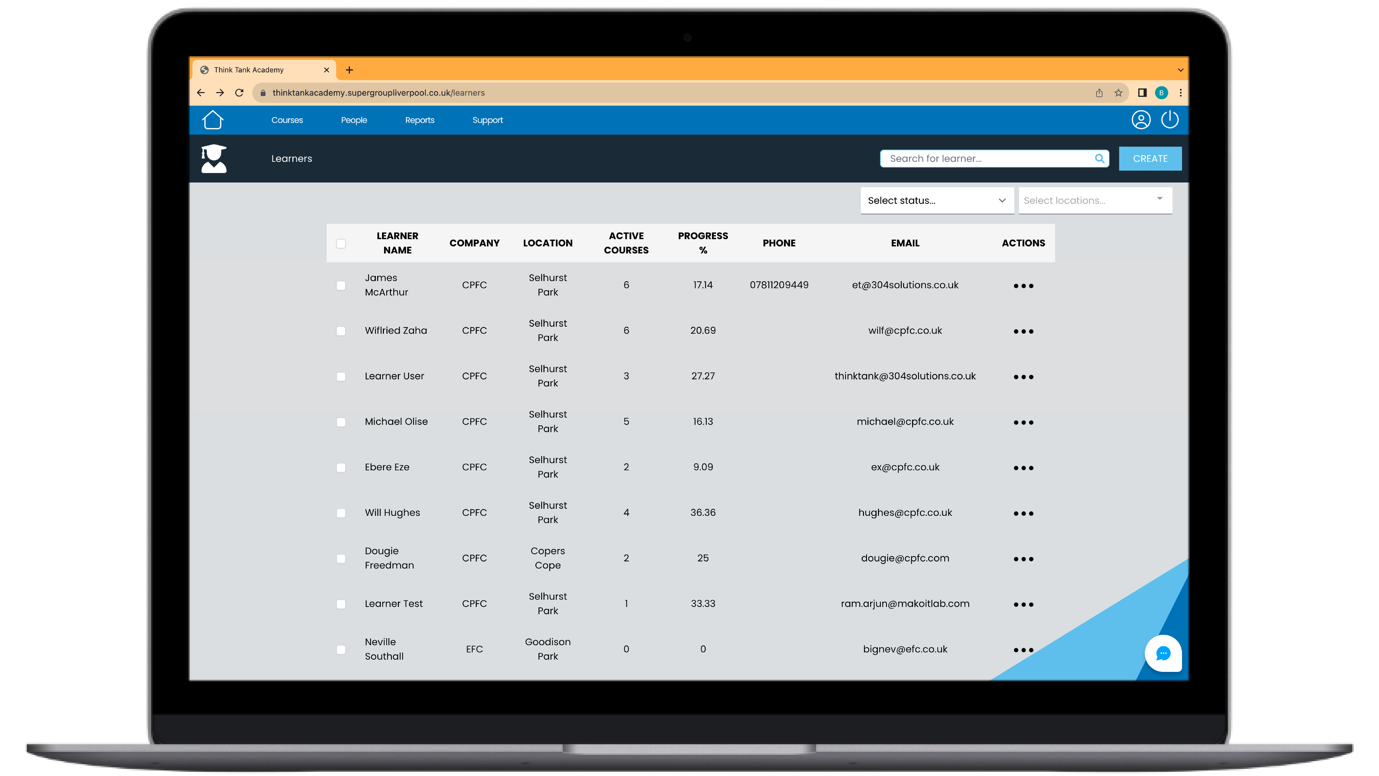
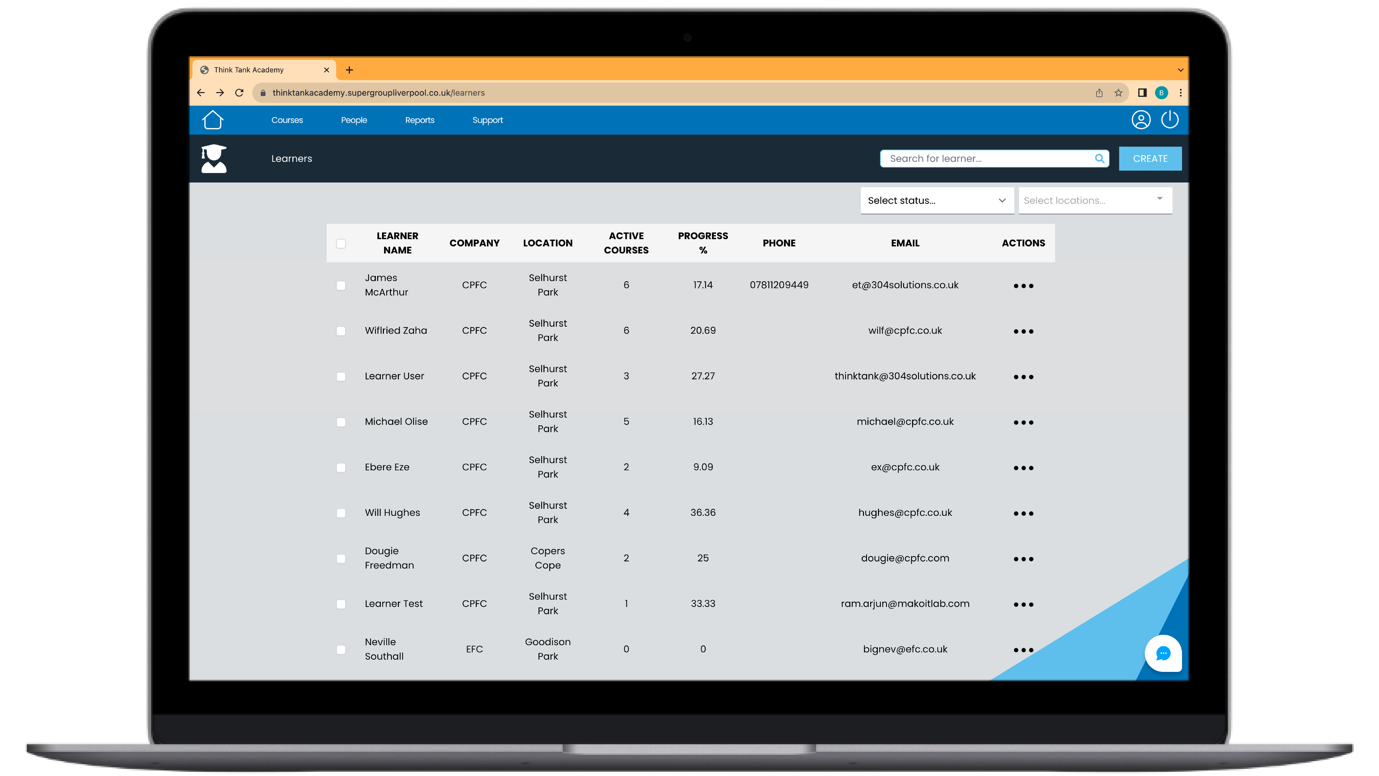
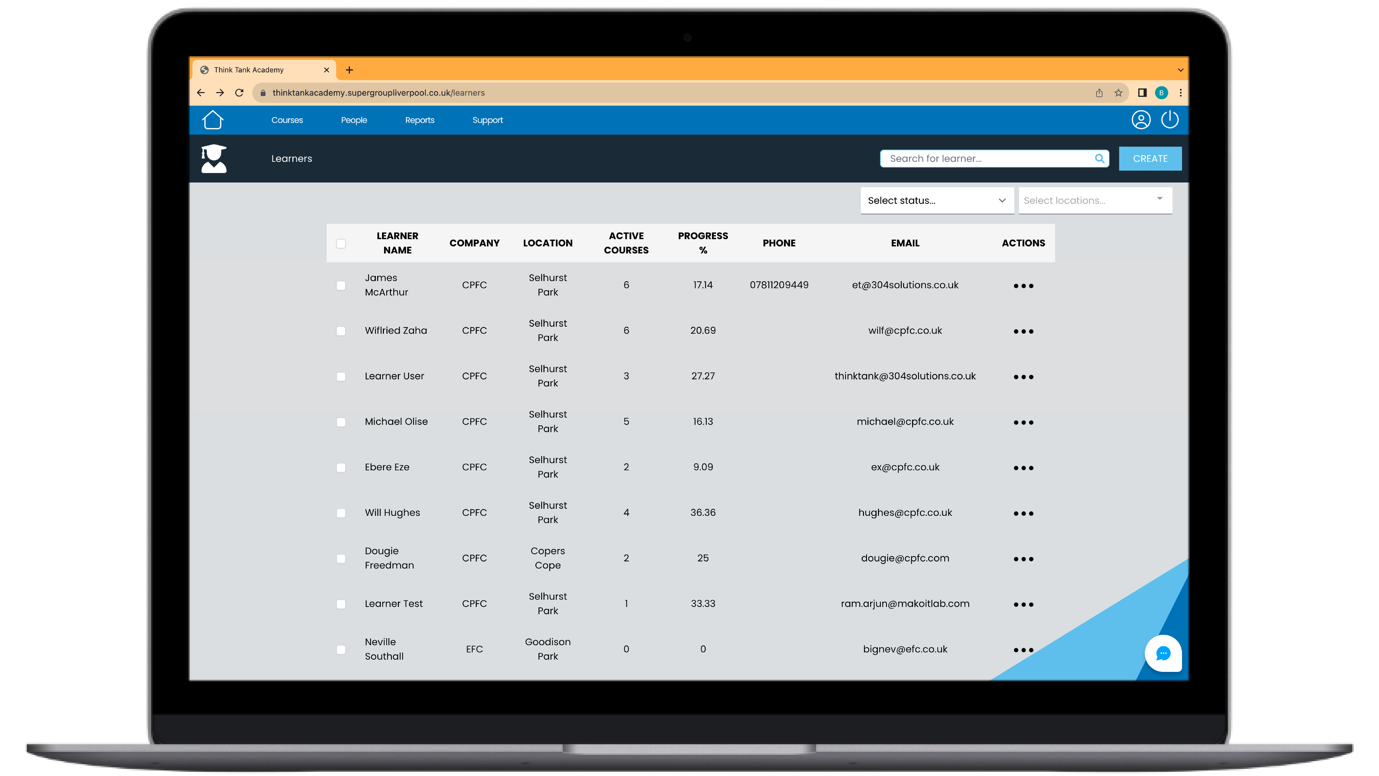
Visibility (Learner Profile Screen)
Clicking on the Learners button will display a list of all learners registered to your company. On this list you will be able to find details such as location, active courses, progress, email address and phone number. You can narrow down on this search by using the drop down menus at the top of the page and filter on specifics. These include status; active and inactive learners; the company that they work for; and the location they are based.
The three dots next to each learner enables you to activate a learner. This then sends an activation email to the learner or learners. From here, a learner can create their own account so that they are ready to begin.
Ability for Managers to Download the Certificate as soon as the learner has completed the course
We understand how important it is that you are able to receive confirmation of your learner’s certifications as soon as they have been administered. Our LMS provides this by notifying you as soon as one of your members of staff have passed a particular course. This means that you are able to download their certificate yourself and avoid the potential lengthy process of having to chase each learner to send it t you themselves!
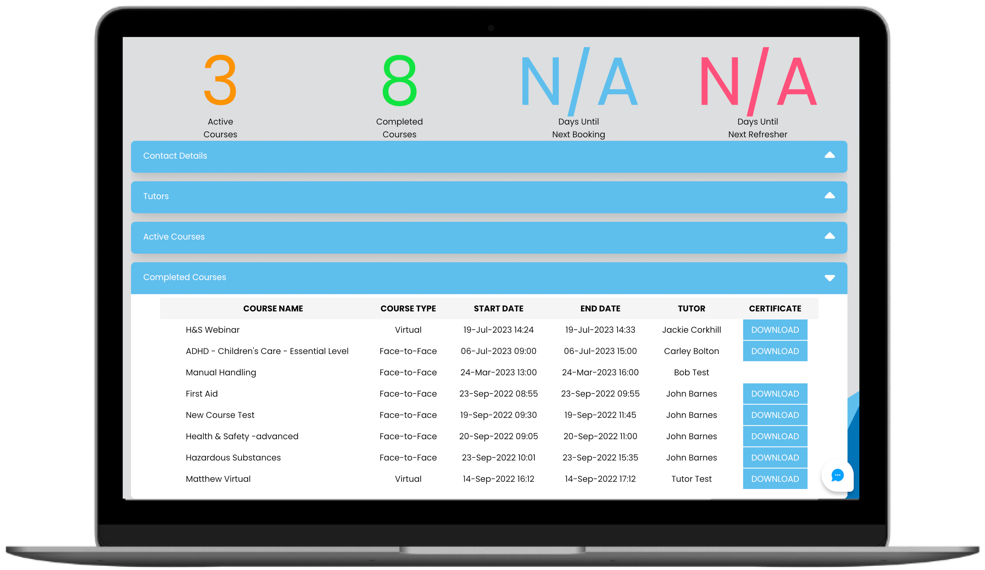
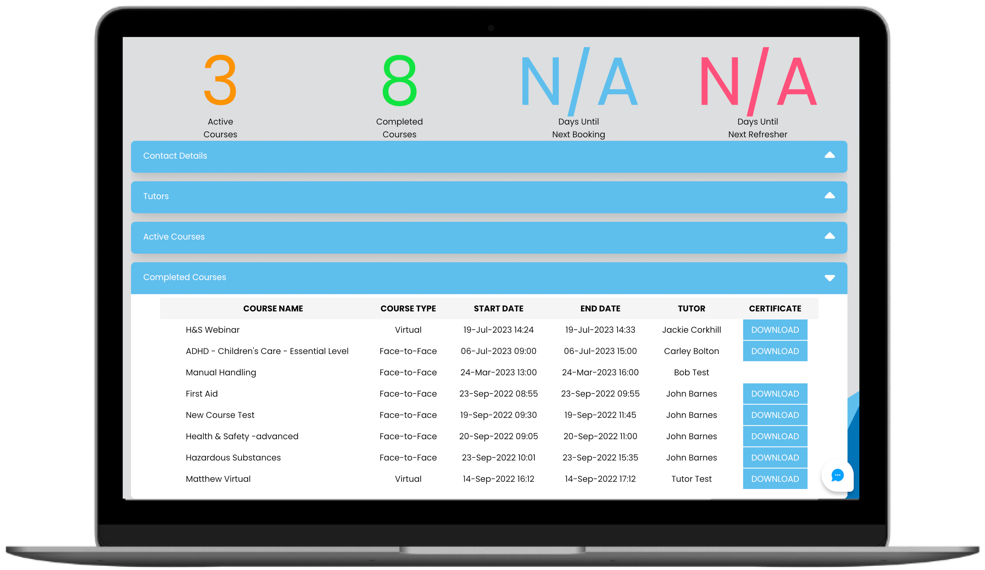
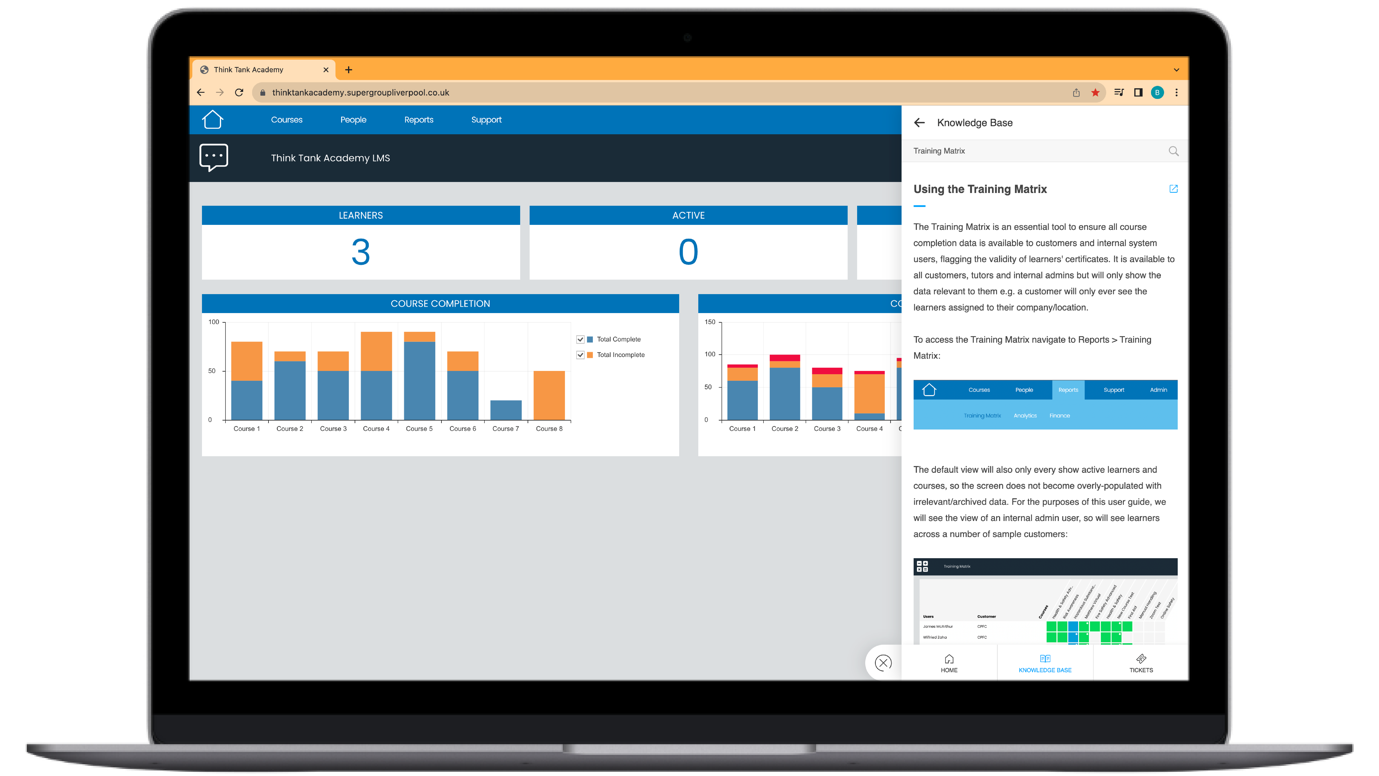
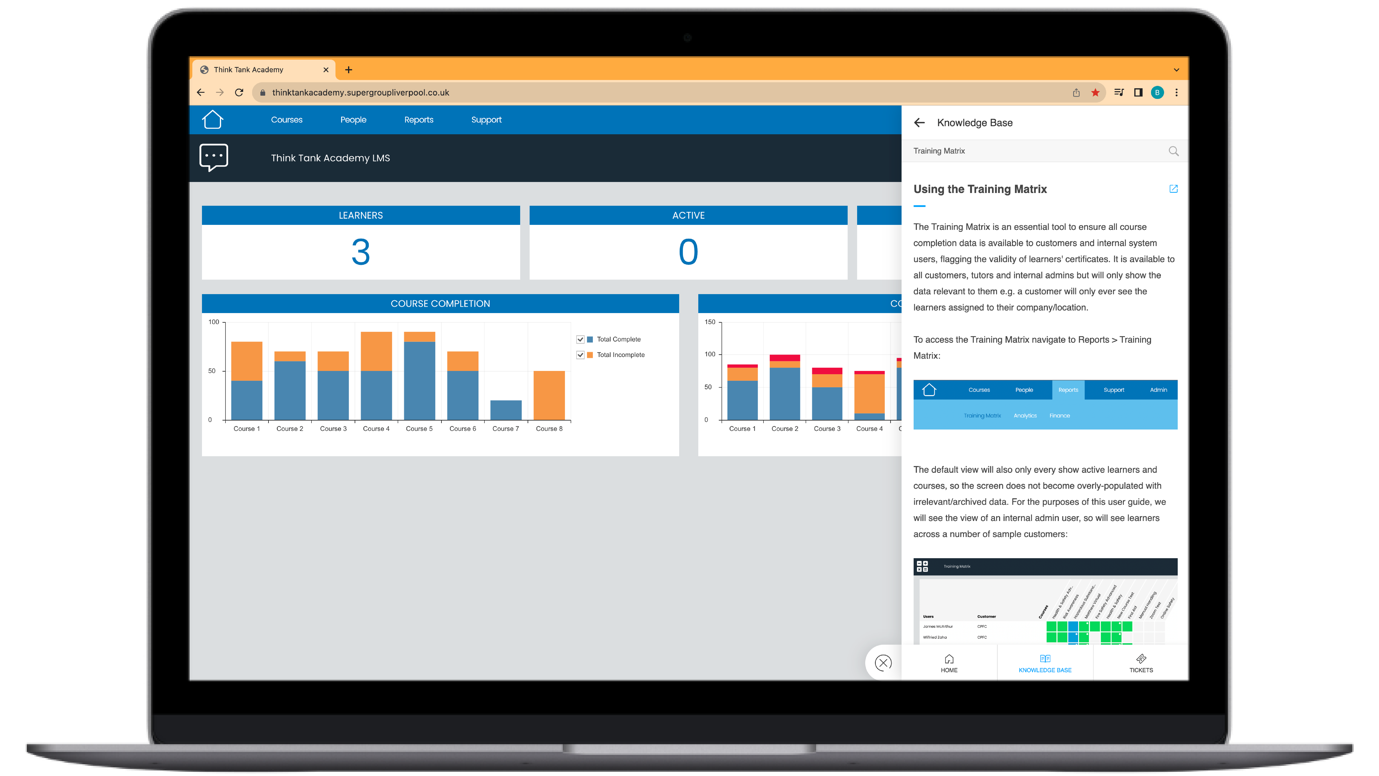
Support – Knowledge Base
Our knowledgebase is designed to help you with everything that you need to know sholud you have a problem or query; it’s clean, concise and self-explanatory.
You can access it by clicking on the LMS Support pop up in the bottom right hand corner. Find the answer you’re looking for by simply entering your question into the search box. Here a step-by-step guides will appear providing you with the steps needed to resolve your problem. For example, typing ‘Using the Training Matrix’ will then respond with a walk-through guide on how to use all of its features.This support section is also populated with the most popular queries. The LMS also saves your most recent searches so you can resume your previous questions should you need to revisit the support.
Our knowledgebase is constantly improving through the continual feedback loop that is driven by our clients. This means that we are able to provide the answers to the most frequently asked questions and the best level of support possible.